![]() The screenshots below may differ from your Click & Lease program depending on what state you are located in.
The screenshots below may differ from your Click & Lease program depending on what state you are located in.
When creating or editing a lease forms package, the Click & Lease program provides access to other lease forms including the Roommate Amendment.
Follow these steps to print the Roommate Amendment:
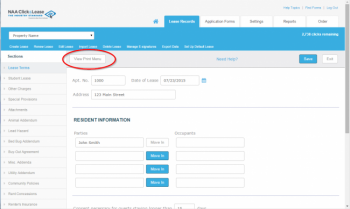 View Print Menu Button
View Print Menu Button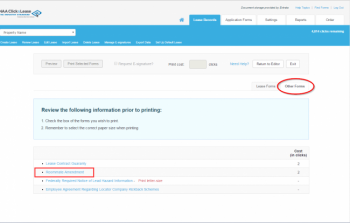 Roommate Amendment
Roommate Amendment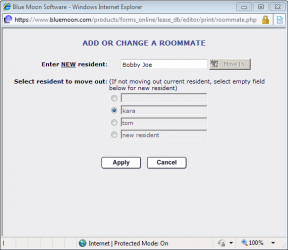 Add or Change Roommate Window
Add or Change Roommate Window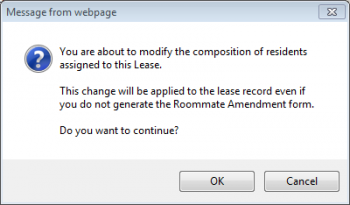 Important Message
Important Message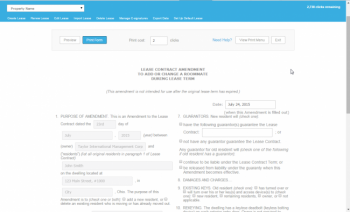 Roommate Amendment Form
Roommate Amendment Form